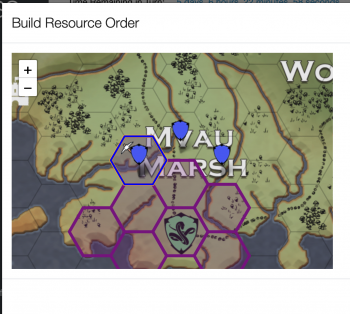Changes: Sim Layout, City-States, RPCSS Factions, and Storyline. Read More
Difference between revisions of "Build Resource (RPCSS)"
From The Citadel
| Line 2: | Line 2: | ||
;Not in your hex | ;Not in your hex | ||
| − | :In the case of a hex not owned by the faction yet with | + | :In the case of a hex not owned by the faction yet with your faction army in it, that army must remain in the hex for the build order to be given. This counts as "one order per army" and no other orders should/can be given to the army. If the army is moved by the warlord before the coinmaster can issue the build order the build order is disabled. ''This means that you can claim a resources that is half way across the map as long as you have an army sitting on it.'' |
;How To [[image:buildresource.png|350px|right]] | ;How To [[image:buildresource.png|350px|right]] | ||
Revision as of 19:09, 25 February 2021
The coinmaster function allows the coinmaster to "build out" a discovered resource. The resource must either be in hexes that you occupy (own) or in a hex that your army is sitting in.
- Not in your hex
- In the case of a hex not owned by the faction yet with your faction army in it, that army must remain in the hex for the build order to be given. This counts as "one order per army" and no other orders should/can be given to the army. If the army is moved by the warlord before the coinmaster can issue the build order the build order is disabled. This means that you can claim a resources that is half way across the map as long as you have an army sitting on it.
- How To
- Select Coin Master from the left side menu
- Select Build Resource from the New Actions list.
- Press and hold your mouse to move your screen around until you find the hex with the pick axe. The graphic maybe behind and to the left of an army shield.
- Zoom in so you can comfortably click the hex, not the graphic.
- Select the hex you wish to occupy.
- Click the submit button.